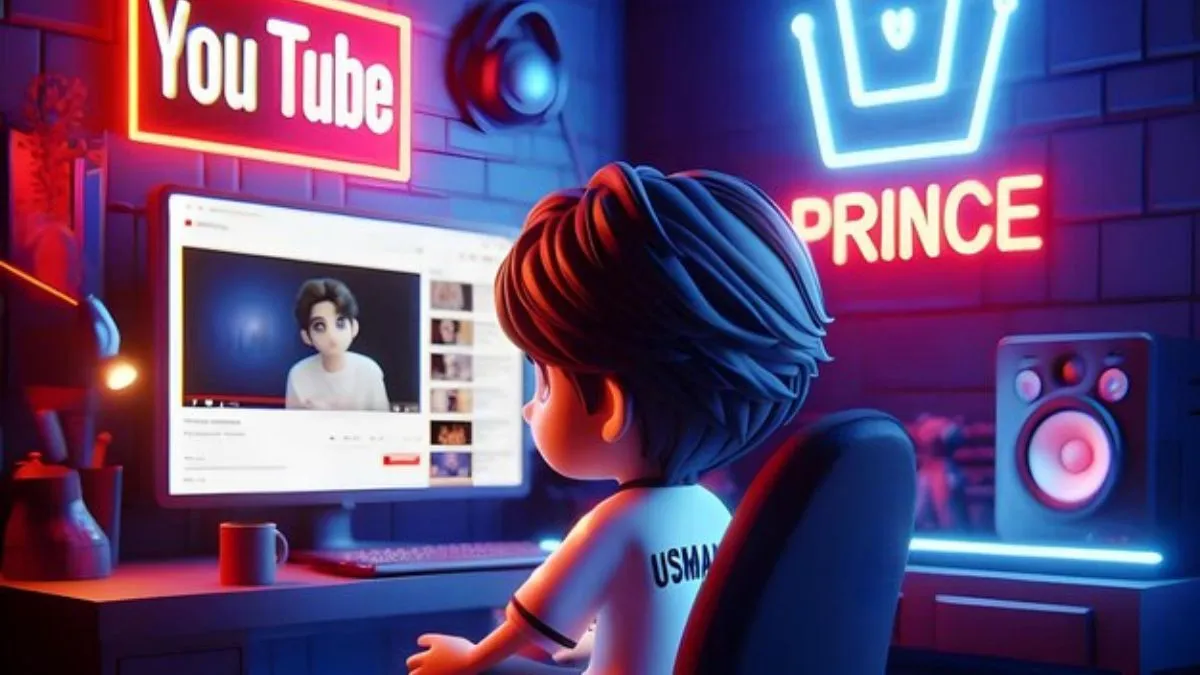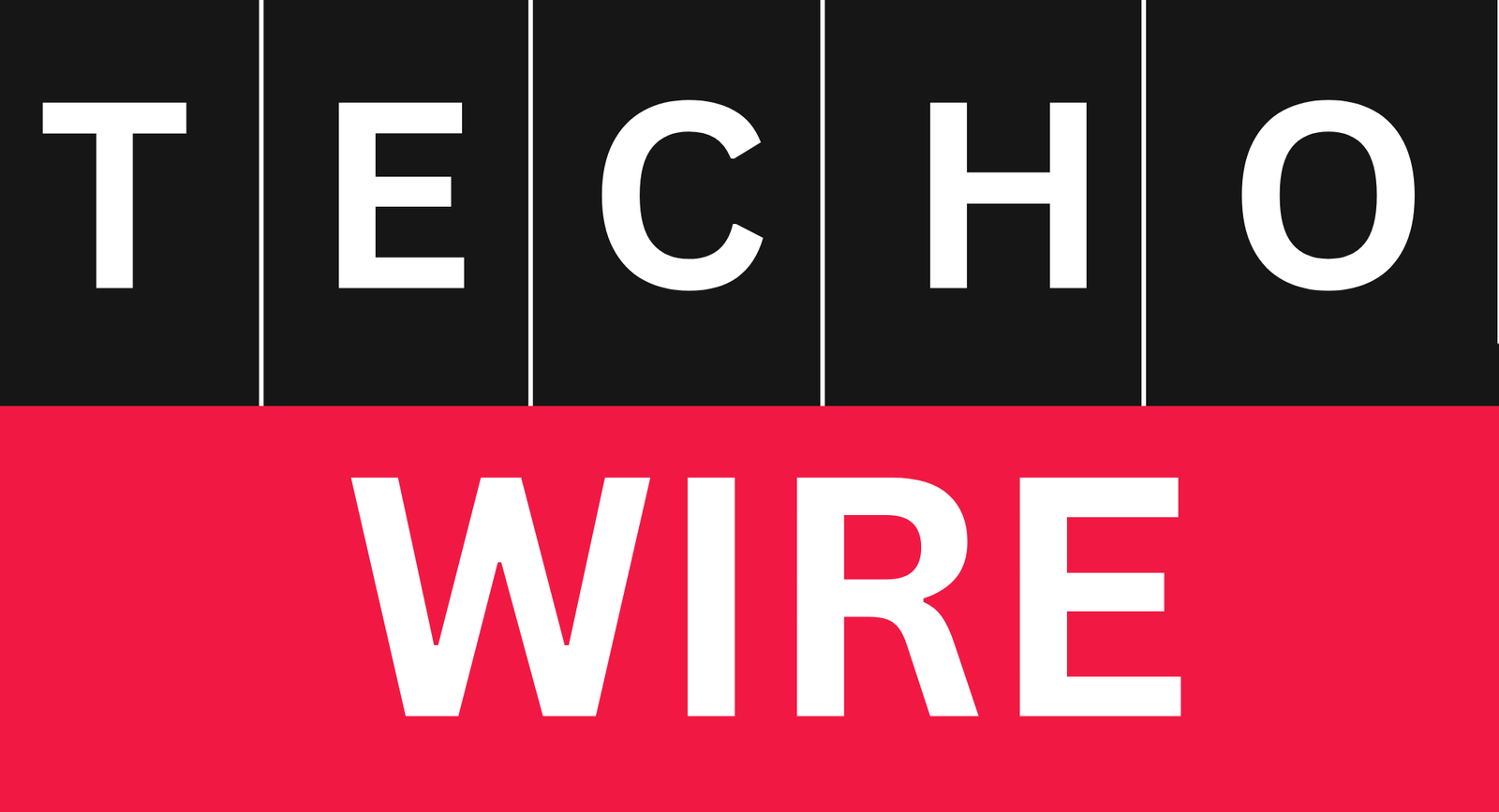How to Record Yourself While Playing a Game on PS4? Since PS4 launch in 2013, the PlayStation 4 (PS4) has captured the attention of millions of gamers around the world, becoming one of the most popular gaming consoles of all time. Produced by Sony, the PS4 became the main stream of modern gaming, providing a wide range of games, state-of-the-art graphics at the time, and an easy-to-use platform for casual gamers and serious enthusiasts alike.
The console’s success can be attributed to a number of factors. Our library of exclusive games like God of War, The Last of Us Part II, and Spider-Man set new standards for storytelling and gameplay. PS4 also contains the multiplayer gaming community with games like Fortress Heroes and Call of Duty, creating a space for players to play with global players.
Recording your own gameplay while playing video games has become a popular activity among gamers and provide many practical and creative benefits. Whether for personal growth, sharing gaming clips, or building an audience, capturing gameplay can be a valuable tool.
One of the biggest as benefits is the ability to review and improve gameplay. Watching recorded videos can help you spot mistakes, improve your strategies, and understand areas for improvement, especially in competitive gaming. It’s a way for athletes to reflect on their performance, much like analyzing game tape to fine-tune their skills.
Tools and Equipment Needed to Record Yourself While Playing a Game on ps4
- Basic Setup:
- PS4 console.
- DualShock 4 controller.
- Optional External Equipment:
- Webcam for face recording.
- Microphone for clear audio commentary.
- External storage for saved recordings.
How to Use PS4 Built-in Feature to Record Yourself While Playing a Game?

PS4’s built-in sharing feature makes it easy to record and share your gaming clips, without the need for external devices or software. It allows gamers to capture their most exciting gaming moments and easily share them with friends and social platforms. Below is a guide on how to use this feature effectively.
- First, press the shared button on your DualShock 4 controller. This button is located on the left side of the trackpad and present as a gateway to all shared options. When pressed, a menu will appear on the screen with several options.
- Next, go to the sharing and broadcast settings menu. This section lets you customize how you record and share your content. By adjusting these settings, you can ensure that your gameplay recordings meet your required quality and format preferences.
- This menu allows you to configure video clip settings, including length, resolution, and format. For example, you can set a maximum recording time, choose a resolution that suits your storage capacity, and choose a format that’s fits with the platforms you want to share your clips with.
The sharing feature lets you instantly share captured video on platforms like Facebook, YouTube, or Twitter, making it all rounded tool for content creators and normal gamers. Once you master these steps, you can easily capture, customize, and share your gameplay to bring your gaming experience to life for others to enjoy.
How to Record Yourself by Using PS4 Double Tap Method?
- To start recording, just double-click the share button on your DualShock 4 controller. This action instructs the console to start capturing gameplay. You will see a notification on your screen confirming that recording has started. Once you have captured the desired clip, hit the Share button again. This will stop recording and save the video clip to the PS4’s storage.
- The double-tap method is an effective way to seamlessly capture important moments while staying focused on the game. Whether it’s an epic boss battle or an incredible multiplayer success, this approach ensures you don’t miss a beat. Saved recordings can be edited and shared later via PS4’s share menu, or uploaded directly to platforms such as YouTube or Twitter.
This feature is perfect for players looking for a simple but effective way to create content, whether it’s a personal archive or something to share with their audience. Mastering this approach can make your gaming experience more memorable and more accessible to others.
How to Record Yourself While Playing a Game on PS4 by Using Webcam and Capture Card?
Using an external webcam and capture card can greatly improve PS4 recording quality, especially when incorporating live facial recording into gameplay content. A capture card is important as it allows you to stream or record gameplay footage from your PC, and software like OBS can combine the footage with your face camera. This setting provides better customization and quality than PS4’s built-in recording functionality.
PS4 users are highly recommended to use a capture card such as the Elgato HD60 S. The device provides a ideal way to capture high-definition gameplay at consistent frame rates. Connect directly to PS4 and PC for instant recording with minimal lagging. It’s compatible with the most popular recording and streaming software, making it an excellent choice for content creators.
To set up your webcam for face recording, first connect your webcam to your computer. You can then use software such as OBS (Open Broadcasting Software) to combine the gameplay footage with the webcam source. You can create a layout in OBS that integrates both sources, placing the face camera overlay in a position that complements your gameplay. Not only does this setting increase engagement, it also personalizes your audience’s viewing experience.
Tips to Improve Your Recording
Creating high-quality recordings for games and reviews requires concentration to many details to make your content stand out. One of the most important aspects of face camera recording is maintaining a well-lit environment. Proper lighting not only improves the clarity of your video, it also make sure that your facial expressions and reactions are clearly visible to your audience. Even a basic lighting setup like a ring light or table lamp can greatly improve the quality of your recordings.
Audio quality plays an equally important role. Noise-cancelling microphones eliminate background noise, making your voice clearer and more professional. Whether explaining game strategy or reacting to tense moments, crystal-clear audio improves the overall viewing experience. Testing your microphone settings before recording can also help you maintain consistency and avoid potential problems during the gaming session.
Optimizing in-game graphics settings is necessary for smooth gaming and recording. Lowering certain settings, such as shadows or reflections, can improve performance without significantly affecting visual effects. Consistent frame rates are important because stuttering games can result in poor quality videos. Adjust these settings to balance aesthetic appeal and functional performance to provide an engaging experience for your audience.
Combining these techniques will help you create polished, professional recordings that resonate with your audience, increasing quality and audience satisfaction.
Start Recording Your Gameplay Today!
Start by exploring different configurations of face cameras, microphones, and game settings. Small adjustments to audio clarity, lighting, or video resolution can make a noticeable difference in your recordings. Experimenting can also help you discover what resonates best with your potential audience and help you develop your own unique style.
Once you’re happy with your settings, you can start content creation. Sharing your gameplay on platforms like YouTube or Twitch can be a rewarding experience. You can start with simple uploads and gradually move to live streaming as your confidence grows. Connecting with your audience through comments or live chat adds a personal touch and builds a community around your content.
So start experimenting, perfecting your recordings, and sharing your creations. Whether it’s highlights or full games, there’s always something new to watch. Take the first step and inspire others in your own unique way!
Also Read: Top 10 Free-To-Play Online Games for PC
Frequently Asked Questions (FAQs)
1. Can you record gameplay and your face simultaneously on PS4?
Yes, you can use the built-in capture feature on PS4 to record your gameplay and face camera simultaneously. To capture your face, you need to connect a camera to your PS4.
2. Do I need a capture card to record myself while playing on PS4?
No, you don’t necessarily need a capture card to record your own voice while playing games on PS4. The console’s built-in capture feature lets you record gameplay and face camera footage.
3. What is the maximum length of a video I can record on PS4?
The maximum length of videos you can record on PS4 depends on your storage space. However, there is a limit to the length of a single clip. You may need to split a long recording into multiple segments.
4. How can I ensure my microphone works properly while recording?
To ensure your microphone works properly:
- Check Connections
- Adjust Microphone Settings
- Test Your Microphone
- Use a Dedicated Microphone
5. Can I edit videos directly on the PS4?
The PS4 has basic video editing features, but their capabilities are limited compared to dedicated video editing software. For more latest editing, you can transfer the recording to a PC and use software like Adobe Premiere Pro or DaVinci Resolve.