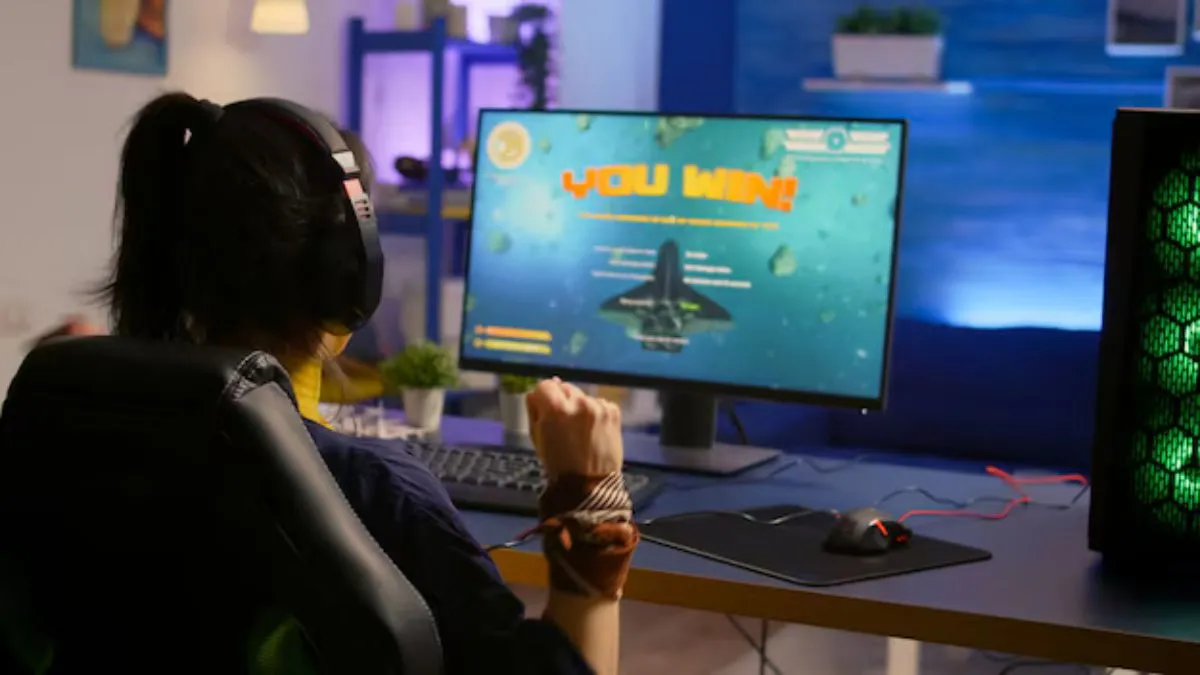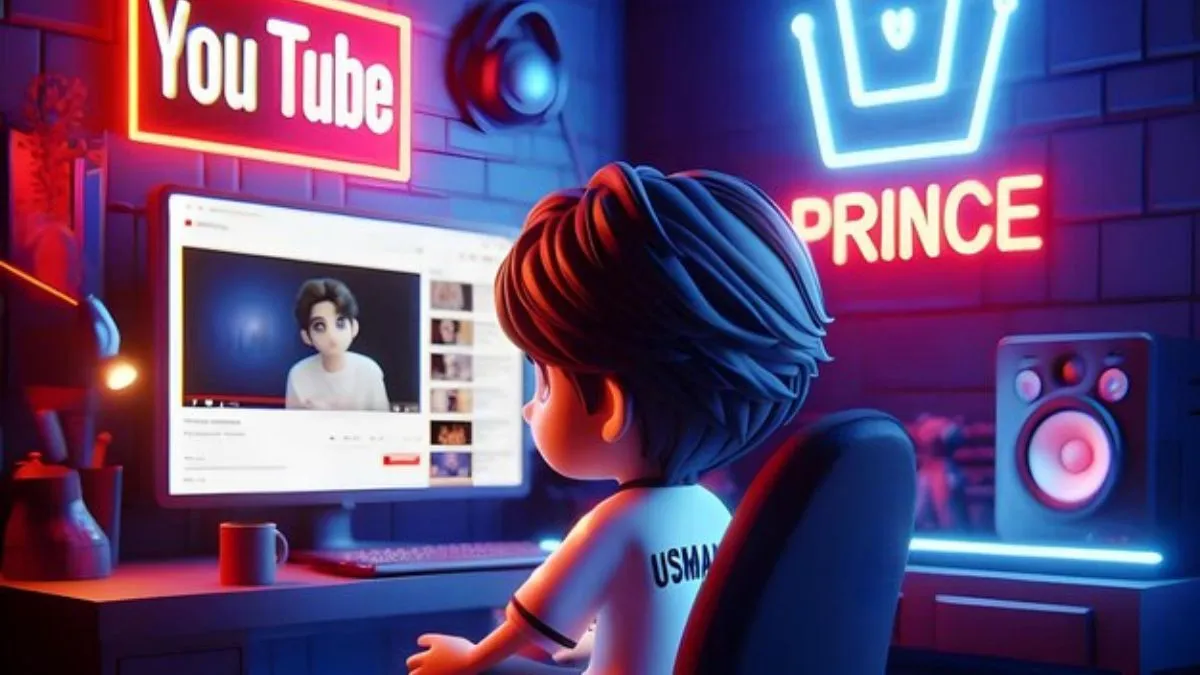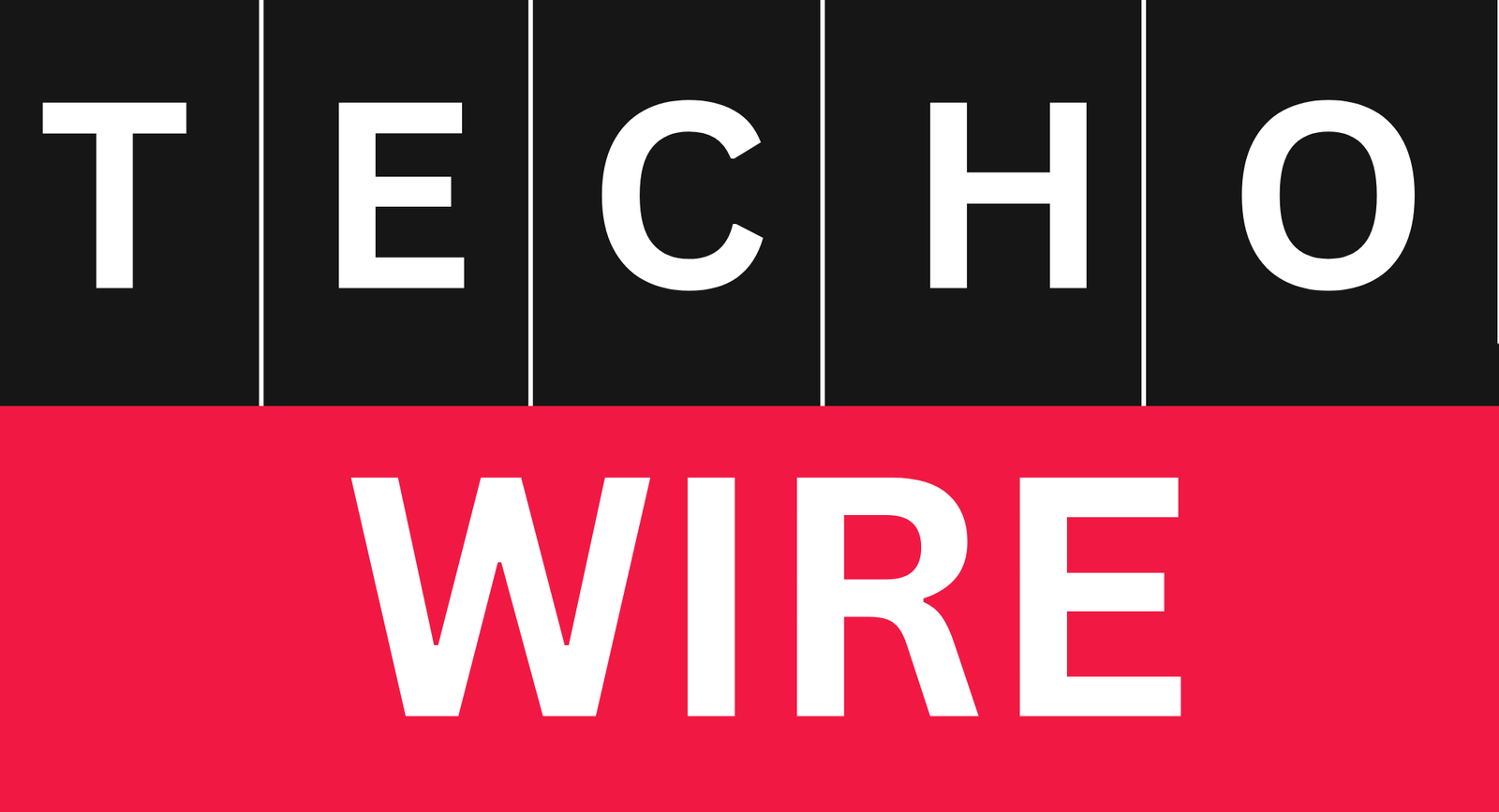How to Play Steam Games Without Internet? Steam is the leading digital distribution platform and has played an important role in changing the PC gaming landscape. Developed by Valve Corporation, Steam was first launched in 2003 to simplify the update process for Valve’s own games, such as Counter-Strike and Half-Life. Over time, it has grown into a detailed marketplace and community center for gamers around the world.
Steam lets you buy, download, and play thousands of games in different category, from indie titles to successful franchises. One of the standout features is the regular sales where users can purchase games at heavily discounted prices. In addition to the store, Steam provides a set of community-driven tools, user reviews, including forums, and mod support through the Steam Workshop. It also provides automatic updates, cloud saves, and achievements to improve your overall gaming exposure.
What will You Get in this Article?
Steam’s offline mode is an important feature for gamers who want to play their favorite games offline. Whether you’re traveling, dealing with internet issues, or just prefer to play offline, this article will walk you through the steps needed to enable offline mode and successfully manage your Steam library without an Internet connection.
What is Steam Offline Mode?
Steam’s offline mode is a convenient feature designed for players who want to play games without an Internet connection. If certain conditions are met in advance, users can access and play the works in the library. This feature is especially useful for those who don’t always have access to reliable internet but still want to jump into their favorite single-player gaming experience.
Offline mode essentially causes Steam to run at a limited capacity, concentrating only on games that are installed and verified while online. Once enabled, users will be able to play most games that do not require a constant online connection or server-based games. This mode is best for travel, power outages, or when it’s difficult to connect to the Internet.
Limitations of Offline Mode:
-
- No access to online multiplayer features.
- Achievements may not sync until back online.
- Not all games support offline play.
How to Prepare Steam for Offline Mode?
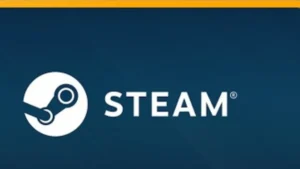
Step 1: Make Sure Games Are Installed Locally
The first step is to make sure the game you want to play offline is fully installed on your computer. Steam requires a local installation to run the game without an internet connection. To check this, open your Steam library and click on each game to see if it says “Installed.” If a game says “Not Installed” or needs an update, download and install it before going offline. Games stored on external drives must also be accessible on the system for offline play.
Step 2: Check Game Compatibility
Not all Steam games support offline mode. Some games, especially multiplayer games, require a persistent server connection to function. To check if a game can be played offline, right-click on the game in the library and select Properties. Find instructions for playing offline or check the store page. Developers usually mention this in system requirements or game features. These steps will ensure you don’t have any surprises when you disconnect from the Internet.
Step 3: Update Steam and Games
Before switching to offline mode, make sure your steam game is up to date. Out of date archives may cause errors when starting the game offline. To update Steam, click “Steam” in the upper left corner and select “Check for Updates.” For games, go to your library and let automatic updates to complete. It’s also a good idea to run each game at least once while online to make sure everything is running properly.
How to Enable Offline Mode on Steam?
- Launch Steam and log in with your credentials.
- Make sure the “Remember my password” option is enabled.
- Go to the Steam menu and select “Offline”.
- Confirm the message asking you to restart Steam in offline mode.
List of Best Offline Steam Games to Play
-
- Story-driven games: The Witcher 3, Skyrim, Red Dead Redemption 2.
- Strategy games: Civilization VI, XCOM 2.
- Indie gems: Hollow Knight, Stardew Valley, Celeste.
How to Switch Back to Online Mode?
To re-enable online mode in Steam, first launch the Steam game on your PC. After the application opens, click the “Steam” tab in the upper left corner of the interface. Select the “Go Live” option from the drop-down menu. Steam will ask you to confirm whether you want to reconnect to the network. Click “Reboot and go online” to confirm your choice. Steam will then restart and automatically reconnect to the internet and update its status to online mode.
Start Playing Steam Games in Offline Mode Today!
Playing Steam games in offline mode can be a unique exposure, giving you the chance to enjoy your favorite games without always being connected to the internet. Whether you’re traveling, experiencing connectivity issues, or just want a continuous gaming session, Steam’s offline mode ensures your gaming continues without interruption. Each player’s offline mode experience may vary based on factors such as game similarity and pre-launch preparation.
If you have tried offline mode, sharing your thoughts might help others in the gaming industry. Was the transition smooth? Did you experience any difficulties, such as sync issues or missing features? Your feedback can help others set up offline game sessions and resolve issues.
Please share your experience in the comments. If you’re having trouble using Steam’s offline features or have any questions, please leave a comment and we can work together to find a solution.
Also Read: Bose Ultra Wireless Open Earbuds Review and Specifications
Frequently Asked Questions (FAQs)
1. Can I play all Steam games offline?
No, not all Steam games can be played offline. Games that need continues online verification or depend fully on online servers cannot be played offline. However, most single-player games can be downloaded and played offline.
2. How do I fix Steam’s offline mode not working?
- Restart Steam: Sometimes just a restart can solve the problem.
- Check your network connection: Make sure you are connected to the Internet to enable offline mode.
- Check the game files: Use Steam’s built-in verification tool to check for corrupted files.
- Reinstall Steam: As a last resort, reinstalling Steam may resolve the issue.
3. Do achievements unlock in offline mode?
Generally speaking, no. Achievements usually require an online connection to unlock and track.
4. How often do I need to go online with Steam?
- Account Verification: Typically required every few weeks or months.
- Download game updates: If any updates are available, you will need an Internet connection to download them.
5. Is it possible to play multiplayer games offline with bots?
Most multiplayer games need an internet connection to play with other players. However, some games may provide an offline mode with robots controlled by artificial intelligence. Check the requirements and features of your specific game.