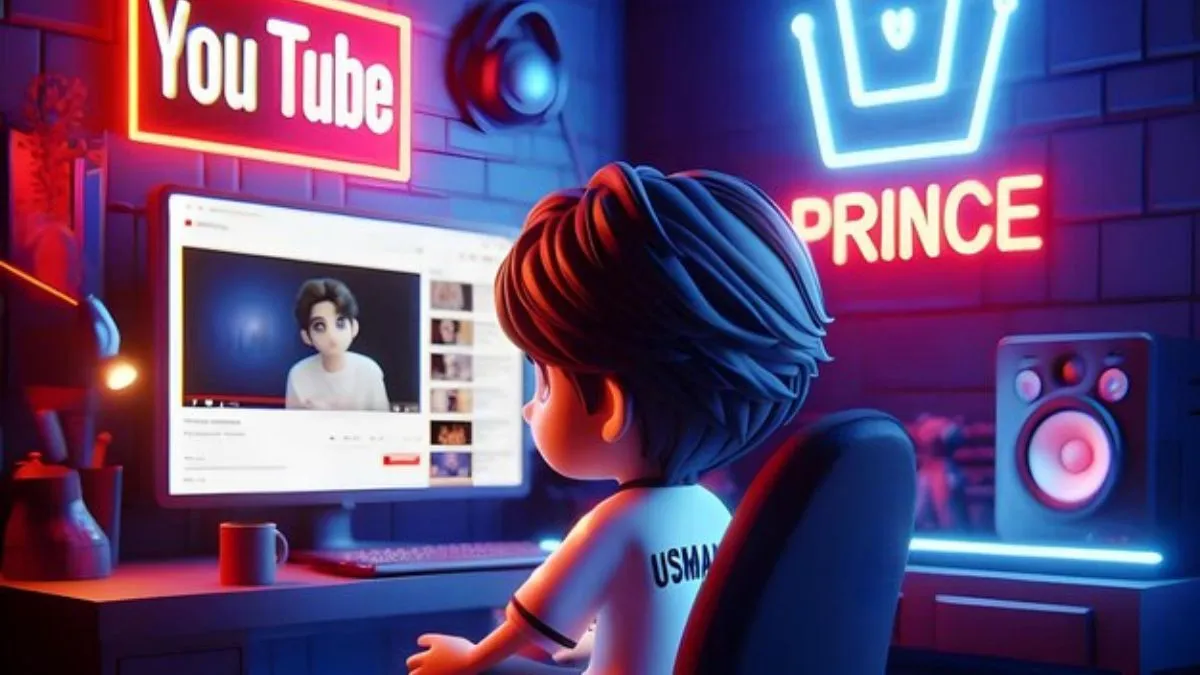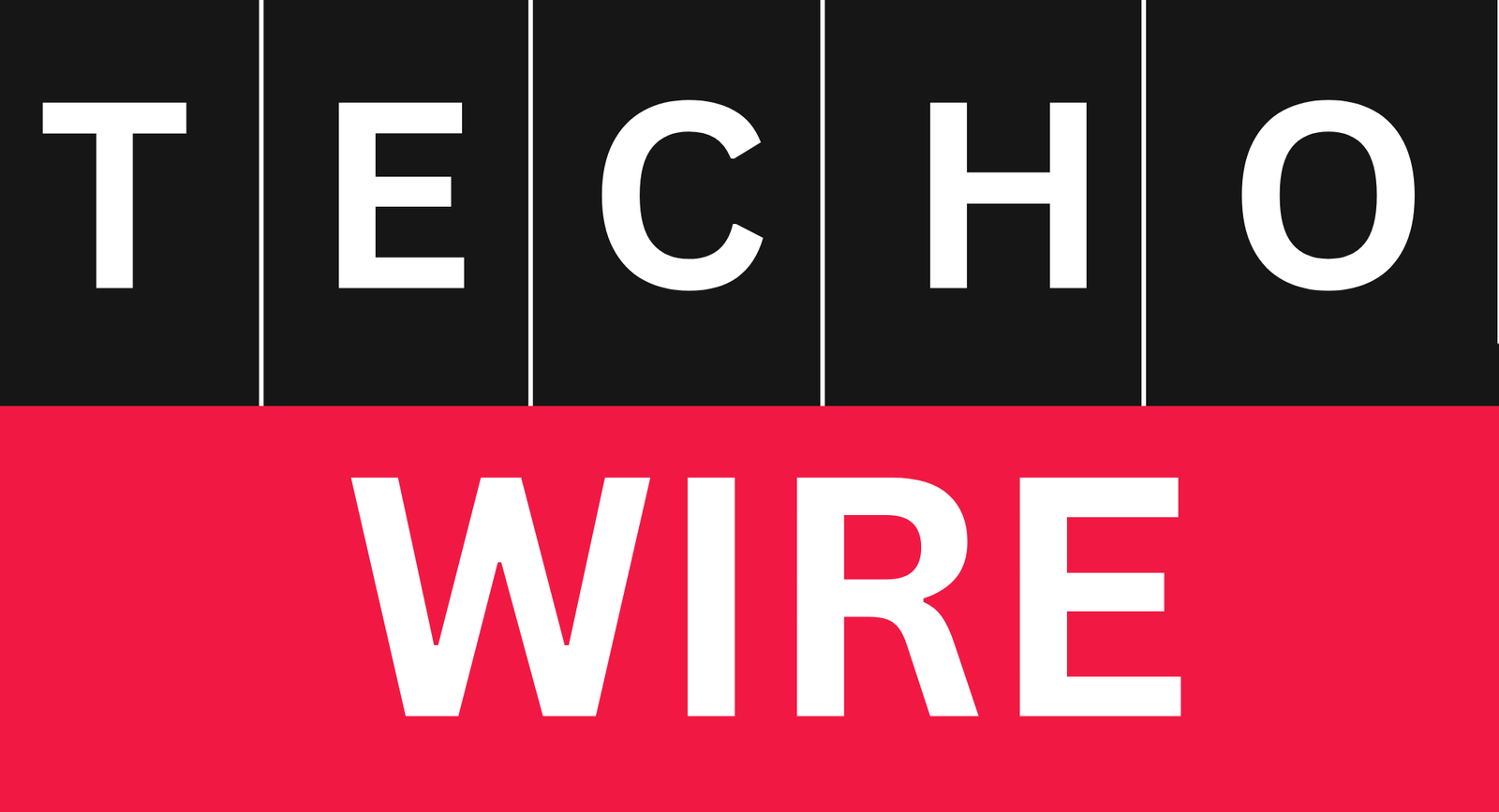Best Wifi Router Settings for Gaming: A strong and stable internet connection plays an important role in the modern gaming experience. In today’s digital environment, online gaming has become a base of entertainment, allowing players to connect with others around the world, access a variety of games and explore massive virtual worlds. However, the quality of this experience largely depends on the strength and stability of your Internet connection.
Online multiplayer games, such as battle royale games, require low-latency connections to ensure a smooth gaming experience. High pings or frequent disconnections can cause frustrating lag, resulting in a poor gaming experience. For competitive gamers, a single second of latency can mean the difference between victory and defeat, highlighting the need for optimized network settings.
Proper physical placement of the router matters
The physical location of your router has a significant impact on the quality of your network connection. This is especially true for gaming, streaming, and other bandwidth-intensive activities, where a stable, fast connection is important. Understanding the importance of router location can help you optimize network performance and reduce annoying issues like latency or dropped connections.
The main reason placement matters are the nature of the Wi-Fi signal. Routers release signals in a circular pattern, so placing the device in the center of your home will ensure more even coverage. Placing the router near walls, corners, or metal objects may interfere with or weaken the signal. Likewise, signals can weaken when they have to pass through thick walls, furniture, or floors. This can cause dead spots in certain areas of the home where connections are weak or does not exist.
Best Basic Wi-Fi Settings for Gaming
- Choosing the right frequency band (2.4 GHz vs. 5 GHz)
- Setting up a dedicated SSID for gaming devices
- Using the least congested Wi-Fi channel
- Adjusting transmit power levels
Best Advanced Router Settings for Gaming
- Quality of Service (QoS)
QoS refers to the ability to control and allocate network bandwidth to specific applications or devices. When multiple devices are connected to the same network, activities such as streaming, downloading, or file sharing may compete for bandwidth. This competition increases latency, which can lead to disappointing response times in online gaming. By enabling QoS and prioritizing gaming traffic, the router ensures gaming data gets priority, reducing latency and improving the overall gaming experience.
- Port Forwarding
Port forwarding involves transferring incoming data on a specific port to a designated device within the local network. Each online game uses its own port to transfer data between players and the server. Without port forwarding, your router may be blocking or incorrectly transmitting this data due to its security settings, which may result in issues such as lost connections or high pings.
Many games, especially multiplayer games, require open ports to function optimally. These games usually require unlimited access to specific ports for matchmaking, in-game communication, or real-time updates. If the required ports are not open, players may experience connection failures or delays during gameplay.
- NAT (Network Address Translation) Type
Network Address Translation (NAT) plays an important role in online gaming by managing how devices on your local network communicate with external servers. The NAT type (open, medium, strict) affects the quality of your game connection, including matching and game smoothness. Understanding these types and how to optimize NAT settings is necessary for a smooth gaming experience.
- UPnP (Universal Plug and Play)
UPnP is designed to simplify network connections by automating the port forwarding process. Typically, devices need to open specific ports on the router to communicate effectively with external servers. Enabling UPnP allows devices to dynamically request necessary ports to be opened without manual intervention. This is especially useful for online gaming, video conferencing and smart home devices, decreasing connectivity issues and setup time.
To enable UPnP, log into the router’s management panel by entering the IP address (for example, 192.168.1.1) into your browser. Once inside, go to the Advanced or NAT Settings section and toggle the UPnP option to On. Save your settings and restart the router for the changes to take effect. This feature is now broadly supported on most modern routers.
Troubleshooting Common Wi-Fi Issues for Gaming
Frequent Disconnections and How to Fix Them
Your Wi-Fi connection may be disconnected frequently for a variety of reasons, including interference, outdated hardware, or weak signal strength. To resolve this issue, first determine where your router is located. Make sure you are in the center of your home, furniture, away from walls, or other electronic devices that may interfere with the signal. Updating your router’s firmware is also an effective solution. This is because manufacturers frequently release updates to make better stability and compatibility.
Please also check which devices are connected to your network. If your Wi-Fi is overloaded with multiple active devices, it can become unstable. Consider unplugging unused devices or upgrading to a dual-band router that allows simultaneous connections in both the 2.4GHz and 5GHz bands.
How to Check if Your ISP is Throttling Your Connection?
Internet service providers (ISPs) sometimes limit bandwidth during peak usage times or for certain applications, such as gaming or streaming media. To see if this is happening, compare your network speed while gaming to a regular speed test. Use an online tool like fast.com or Speedtest to measure download and upload speeds at different times of the day.
For more accuracy, use a virtual private network (VPN) to block your online activity and run the speed test again. If your connection improves when using a VPN, it may indicate a limitation. If this is the case, please contact your ISP to discuss plans or find an alternative service provider that specifically targets gamers.
Resetting Your Router and When It’s Necessary
Resetting your router can solve many internet connection problems, such as software glitches or slow speeds. This process clears the device’s cache, resets temporary settings, and restores optimal performance. To reset, press and hold the reset button on your router for about 10 seconds, or perform a software reset according to the manufacturer’s instructions.
Optimize Your Router Today!
Improving your network connection for gaming requires proactive maintenance, understanding potential ISP throttling, and knowing when to reset your device. These steps can greatly improve your gaming experience and minimize distractions.
Have you optimized your router for gaming? Share your tips and tricks in the comments and help others enhance their gaming setups!
Also Read: Microsoft Xbox Series X Specification, Price, Reviews